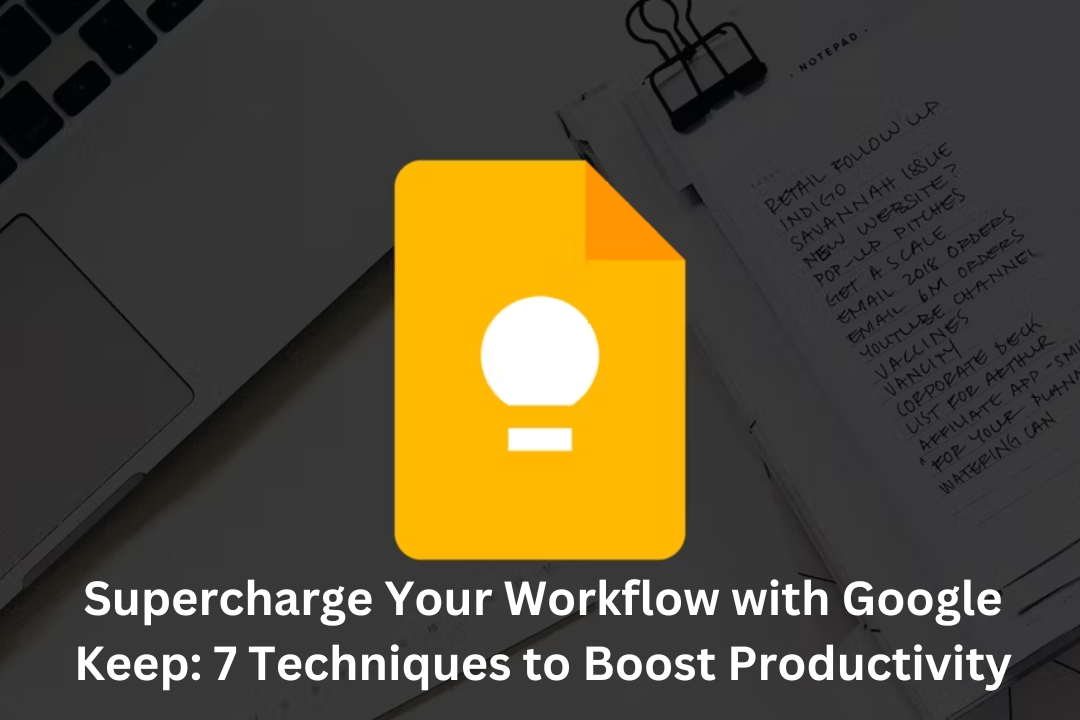Introduction
In today’s fast-paced digital world, staying organized and maximizing productivity is crucial. Google Keep, a feature-rich note-taking app, offers a range of powerful tools and techniques to supercharge your workflow. By harnessing its capabilities, you can streamline your tasks, improve collaboration, and boost overall productivity. In this article, we’ll explore seven techniques that will help you make the most of Google Keep.
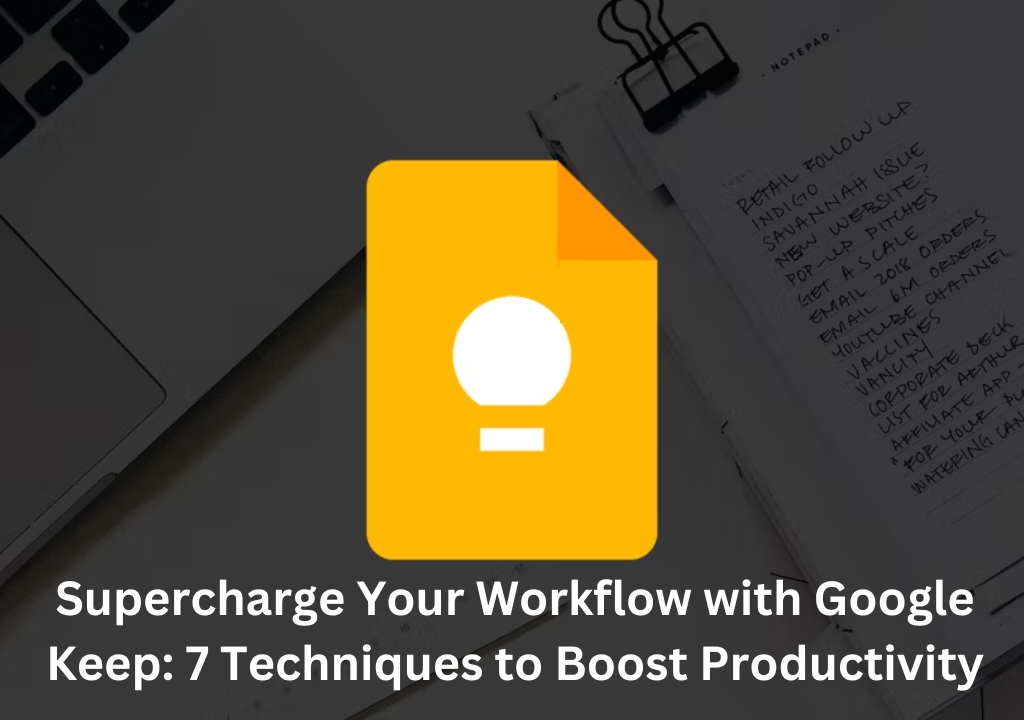
1. Utilize Labels for Categorization
One of the key features of Google Keep is its ability to assign labels to your notes. Take advantage of this feature by creating relevant labels to categorize your notes effectively. Whether it’s project-specific labels, priority levels, or thematic tags, labels allow you to quickly find and organize your notes, saving you valuable time and effort.
2. Leverage Color-Coding for Visual Organization
Color-coding your notes in Google Keep can be a game-changer when it comes to visual organization. Assign different colors to your notes based on their categories, importance, or urgency. This simple technique provides a quick visual reference, making it easier to locate and prioritize your notes at a glance.
3. Set Reminders and Notifications
Never miss an important task or deadline again with Google Keep’s reminder and notification features. Set reminders for individual notes or create location-based reminders to receive alerts when you reach a specific place. These reminders can help you stay on top of your tasks and ensure timely completion, ultimately boosting your productivity.
4. Collaborate and Share with Others
Google Keep allows seamless collaboration and sharing with others, making it a powerful tool for teamwork and project management. Share notes, to-do lists, or entire categories with colleagues, teammates, or clients. Collaborative features such as real-time editing, commenting, and assigning tasks make it easy to work together and enhance productivity as a team.
5. Utilize Voice Notes and Transcriptions
When inspiration strikes or you’re on the go, Google Keep’s voice notes feature comes in handy. Record your ideas, memos, or reminders using voice commands, and they will be automatically transcribed into text. This feature saves time and allows you to capture your thoughts effortlessly, ensuring you don’t miss any important details.
6. Use Checklists for Task Management
Stay organized and keep track of your tasks by utilizing Google Keep’s checklist feature. Create to-do lists, shopping lists, or any other type of checklist to break down complex tasks into manageable steps. As you complete each item, you can easily mark them as done, providing a sense of accomplishment and progress.
7. Enable Cross-Platform Access
To supercharge your workflow, ensure you have access to your notes from any device or platform. Google Keep seamlessly syncs across all your devices, including smartphones, tablets, and computers. By enabling cross-platform access, you can stay productive on the go and seamlessly transition between devices without any interruptions.
Conclusion
With its versatile features and powerful capabilities, Google Keep is a valuable tool for boosting productivity and streamlining your workflow. By implementing the techniques discussed in this article, such as utilizing labels, leveraging color-coding, setting reminders, collaborating with others, utilizing voice notes and checklists, and enabling cross-platform access, you can take full advantage of Google Keep’s potential. Start implementing these techniques today and experience a significant improvement